| There are the following buttons on the Toolbar: | |
 |
Using this button you can hide or show the Navigation panel. If you are closing the reference while the Navigation panel is hidden, next time it will opens with the same state of the panel. |
 |
Pressing this button displays an Alphabetic table allows to open all the topics with title on the selected letter. |
 |
Using this button when viewing separate topic you can display this topic inside the reference corpus (among all other topics beginning from the same letters like in real book). |
 |
This button allows to display previous page viewed.
You can return backwords until the list of previouw pages ends.
Keyboard shortcut: Alt+LeftArrow |
 |
This button allows to display the page viewed before Back button was pressed.
You can advance to this direction until the list of viewed pages ends.
Keyboard shortcut: Alt+RightArrow |
 |
Using this button you can view the topic which follows the current one
according to the general topics order in the reference.
Keyboard shortcut: Alt+DownArrow |
 |
Using this button you can view the topic which precedes the current one
according to the general topics order in the reference.
Keyboard shortcut: Alt+UpArrow |
 |
You can search for word, part of word or for phrase in current page.
This button opens the dialog, shown in following figure:
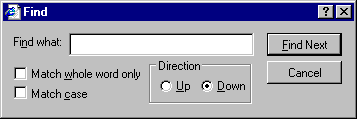
 If the option Match whole word only is selected, the program will find the word only if it is not a substring of another word. If this option is unchecked you can look for part of word, so the word "Etymological" will be found as part of word "Etymologically". If the option Match case is checked and you wish to find for example word "ENGLISH", the word "English" will not be found because appears in text in lower case. You can also specify the search direction: if the option Up is selected, the search will be performed from the top of the page until your current position in the text, while in case of selecting Down - from current location till the end of page. To perform search press the button Find Next. After the first occurence was found, the dialog remains open, so pressing the Find Next button you can find the following occurence in text. Close the search dialog pressing button Cancel. After this dialog is opened again, all the options you choosed in previouse search will be restored automatically. Keyboard shortcut: Ctrl+F |
 |
When pressed, this button opens an input field having following appearance:
Press Refresh of F5 button to remove Highlight. The last search expression will be restored when this field is opened again. Press Escape or click outside the input field to cancel input. The filed disappears and the panel state will remain unchanged. |
 |
Press this button to search for another appearance below of text
selected by mouse in current page.
Keyboard shortcut: Ctrl+F3 |
 |
Press this button to search for previous appearance of text
selected by mouse in current page.
Keyboard shortcut: Shift+F3 |
 |
To check if the selected or similar to it word exist in reference index
press this button. For example while viewing the topic "W" in Webster's Unabridged Dictionary you wish to find
the word "Etymologically" in the reference. The result is shown in the following figure:
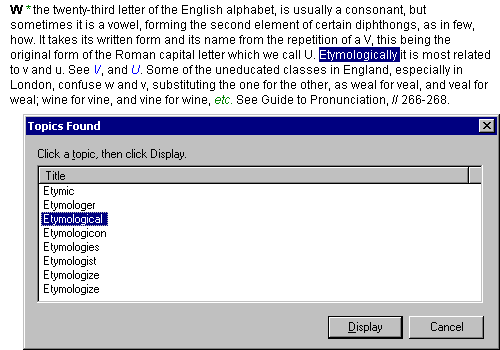
 Keyboard shortcut: Ctrl+F1 |
 |
Use this button to interrupt a page download, for example if the load takes too much time. |
 |
Pressing this button you can reload the page, for example in order to
to get rid of highlighting of previously selected words.
Keyboard shortcut: F5 |
 |
Press this button to display current page print parameters dialog.
Most probably it will look like this:
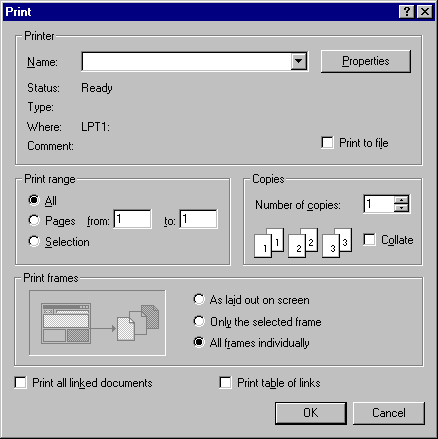 Pressing OK after selecting the parameters needed will sent the whole page (not just
the visible part of it) to printer. To print only visible part you can use keybord key
PrintScreen and Windows built-in Paint or other image editing program.
Pressing OK after selecting the parameters needed will sent the whole page (not just
the visible part of it) to printer. To print only visible part you can use keybord key
PrintScreen and Windows built-in Paint or other image editing program.
Keyboard shortcut: Ctrl+P |
 |
This button display this Help.
Keyboard shortcut: F1 |
 |
Using this button you can display information about this reference. |